Before your Telraam S2 Outdoor can start sending counting data, it needs to be registered. This process is similar to registering a Telraam S2 Indoor device. Currently, Telraam S2 Outdoor devices are only available as part of Telraam Networks. They must be registered by a network admin, and we recommend registering them as remote set-ups (i.e. not linked to a specific user account).
The network admin can register the Telraam either before installation (via the Network Dashboard on a computer) — recommended, or during installation in the field (on a mobile device by scanning the QR code). Below, we explain both options.
Option 1: Registering Before Installation (Recommended)
This is ideal if you're planning ahead and have access to a computer. You’ll need to know in advance exactly where each device will be installed. Follow these steps:
Go to telraam.net
Log in with your network admin account
Open your Network Dashboard
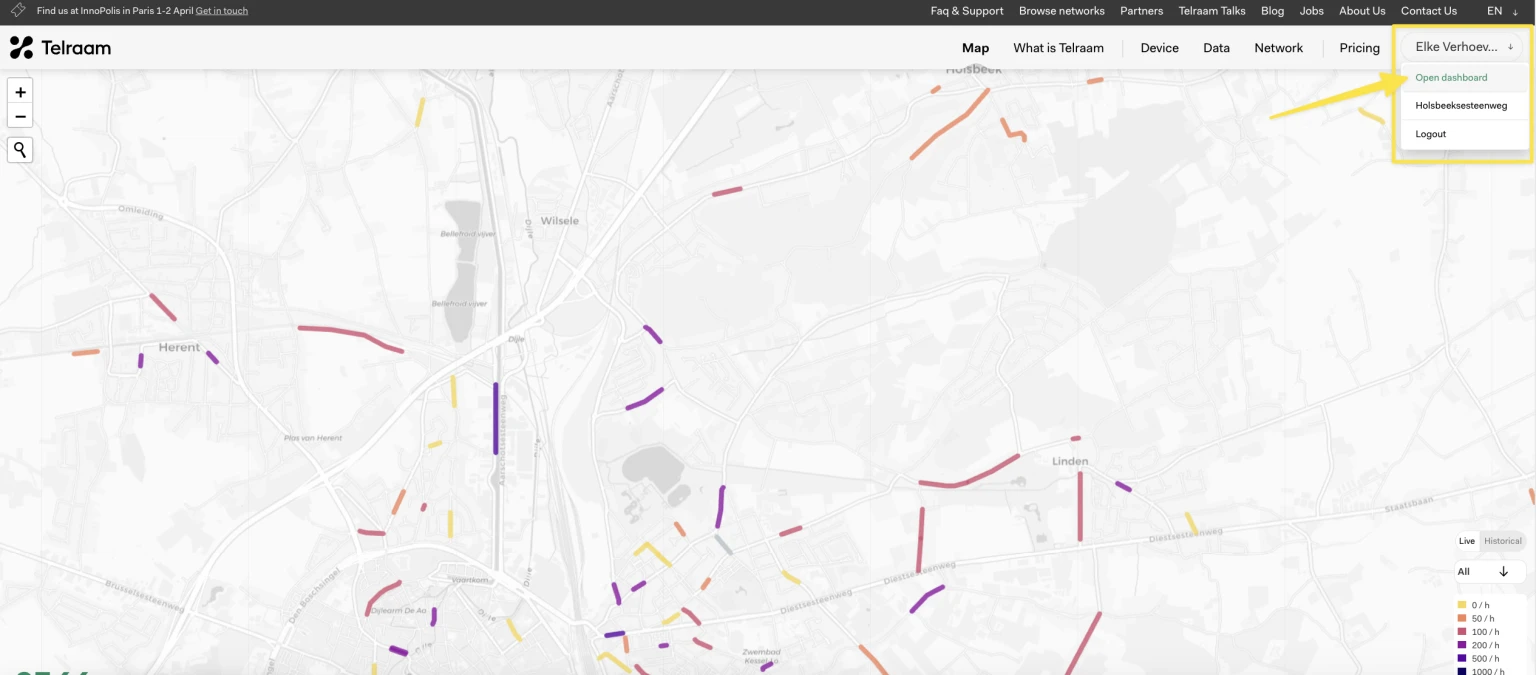
Navigate to ‘Users & Devices’
Click ‘Add Device’
→ This sets it up as a remote installation, not linked to a user account.
Follow registration steps
→ You’ll need to scan the QR code on each device to retrieve its serial number.Clearly label each device
It’s essential to know which device (serial number) corresponds to which installation location. Use a list or spreadsheet to track this. Optionally, add a label or sticker to the sensor or box for easy identification during field deployment
Option 2: Registering On-Site (In the Field)
If you’re registering the device during physical installation and only have a mobile phone on hand, follow these steps:
Scan the QR code on the Telraam S2 Outdoor device
You’ll be redirected to the registration page
Choose “Continue as network admin”
🔐 Note: This option is only visible if you're logged in as a network adminFollow the guided registration steps

💡 After the registration: Whats next?
|
You can do both of these by:
|
Summary |
✅ All Telraam S2 Outdoor devices must be registered before they can start sending counting data 👤 Only network admins can register Outdoor devices (as remote set-ups) 💻 Best practice: Register from the Network Dashboard before physical installation (admin only) 📱 On-site registration via QR code is also possible (admin only) 🎯 Give a name and set ROI ~15 minutes after activation (admin only) |

